| Professional charting tools for .Net developers |
Introducing SharpPlot
Your First Chart
Recent Updates
Sample Charts
General Tutorials
Reference
SharpPlot Class
Properties
Methods
Structures
Enumerations
Style examples
Glossaries
Active Charts
VectorMath Class
DBUtil Class
Get SharpPlot
Download SharpPlot
Buying SharpPlot
SharpPlot Support
Upgrading from GraPL
Release notes
Tutorials > Chart Tutorials > Tabulating data
Tabulating data
SharpPlot can tabulate as well as chart, but please be aware that these tables are not designed to display large amounts of complex data. They are for summaries and simple CrossTabs where a limited amount of data can be used to augment a complex chart. The examples show a table used as a chart in its own right, and some simple summaries and groupings added as ‘notes’ to typical timeseries data.
A Simple Data Table
SharpPlot treats each array-element in the argument as a column of data, and uses the X-labels as the column headers, with the Y-labels as the row-stubs. The Y-caption is used here to label the cell in the top-left corner.
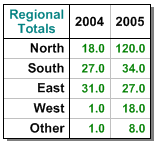
column1 = new int[] {18,27,31,1,1};
column2 = new int[] {120,34,27,18,8};
sp.SetYLabels(new string[]{"North","South","East","West","Other"});
sp.SetXLabels(new string[]{"2004","2005"});
sp.YCaption = "Regional\nTotals";
sp.TableStyle = TableStyles.Boxed|TableStyles.GridLines|TableStyles.Shadowed;
sp.SetValueFont("ARB",12);
sp.ValueTagFormat = "##0.0";
sp.SetLabelFont("ARB",13);
sp.SetCaptionFont("ARB",13);
sp.DrawTable(new int[][]{column1,column2});
If a simple array of numbers is passed, it is treated as a one-column table.
Average Price by House Type
This example adds a table of average prices to the house-price data used in the ScatterPlot tutorials. Another good use of a summary table would be to show the ‘count’ as a table to allow a quick check on the number of houses in each sample.
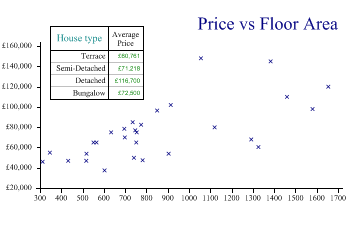
price = new int[] {60500,47500,46000,110000,148000,65000,79950,54000,120000,85000,
65000,55000,70000,82500,78500,49950,46950,46950,77000,102000,37500,68000,
65000,145000,98000,75000,96500,53950,75000};
area = new int[] {1326,782,312,1460,1056,752,1120,904,1654,735,565,346,698,775,696,
741,432,517,747,914,603,1292,551,1383,1580,754,850,518,634};
housetype = new int[] {1,2,2,3,3,2,1,1,2,4,4,1,2,2,3,2,1,1,2,3,1,1,4,3,1,2,2,2,4};
sp.Heading = "Price vs Floor Area";
sp.HeadingStyle = HeadingStyles.Right;
sp.YLabelFormat = "£##,###,##0";
sp.DrawScatterPlot(price,area);
sp.GroupBy(housetype,new string[]{"Terrace","Semi-Detached","Detached","Bungalow"},
GroupByFunction.Average);
sp.SetXLabels("Average\nPrice");
sp.YCaption = "House type";
sp.TableStyle = TableStyles.Boxed|TableStyles.GridLines|TableStyles.Opaque;
sp.ValueTagFormat = "£##,###,##0";
sp.SetTablePosition(350,180000);
sp.DrawTable(price);
Note that the table is placed using the axis co-ordinates here. It can also be placed with absolute co-ordinates (given in points) and the table-width may be given as an optional 3rd argument to scale the table to fit the available space.
Creating a CrossTab from the Barley Data
The barley-yield data from the Boxplot tutorial is a good candidate for a Cross-tab. The two methods that do this are GroupBy (to collect data into the rows) and SplitBy to spread the values across the columns.
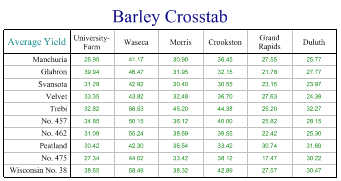
sp.Heading = "Barley Crosstab"; sp.SplitBy(_barleyfarm); sp.GroupBy(_barleyvariety,GroupByFunction.Average); sp.TableStyle = TableStyles.GridLines; sp.XLabelFormat = "xxxxxxxxx;"; sp.YCaption = "Average Yield"; sp.ValueTagFormat = "##0.00"; sp.ValueTagStyle = ValueTagStyles.Center; sp.DrawTable(_barleydata);
Here it has been summarised by Variety and categorised by Year as a 2-way table. You can summarize or split by up to 2 levels here to create more complex tabulations.
Cross-tabulation with Two Levels
This example shows the same data, but split 2 ways to make a heirarchical summary. Note that a frame has already been drawn here (with the main chart heading) and the table is fitted automatically into the frame width.
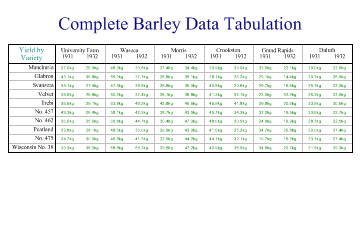
sp.Heading = "Complete Barley Data Tabulation"; sp.SetMargins(36,0,0,0); sp.DrawFrame(); sp.SplitBy(_barleyfarm); sp.SplitBy(_barleyyear); sp.GroupBy(_barleyvariety); sp.TableStyle = TableStyles.GridLines|TableStyles.Spanned|TableStyles.FitWidth; sp.YCaption = "Yield by\nVariety"; sp.ValueTagFormat = "##0.0kg"; // Formatter sp.ValueTagStyle = ValueTagStyles.Center; sp.DrawTable(_barleydata);
You can also add an extra level of Grouping to have an indented 2-level summary shown in the row-stubs.
Summary
Tables may be used on their own to provide summary information, or in combination with other charts as structured notes.